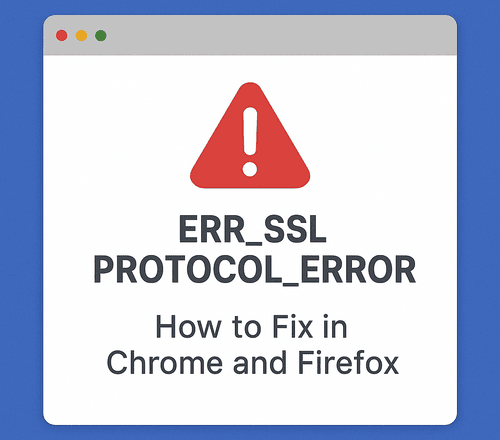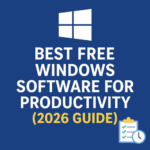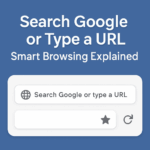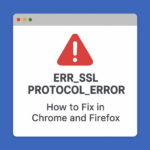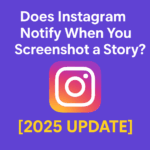If you’re browsing the internet and suddenly encounter the ERR_SSL_PROTOCOL_ERROR message in Chrome or Firefox, it can be frustrating. This error mainly indicates a problem establishing a secure connection between your browser and the website you want to open. Since most modern websites use HTTPS encryption, any SSL issue can completely block access to the site. Then you will see this error on your browser
Here is a good news, this error is usually easy to fix. In this guide, we’ll explain what causes the ERR_SSL_PROTOCOL_ERROR and provide the solutions to fix it in Google Chrome and Mozilla Firefox.
Fix ‘ERR_SSL_PROTOCOL_ERROR’ in Chrome and Firefox
What Is ERR_SSL_PROTOCOL_ERROR?
The ERR_SSL_PROTOCOL_ERROR occurs when your browser is unable to verify a website’s SSL certificate. SSL (Secure Sockets Layer) ensures that data transferred between your browser and the website is encrypted and safe.
When something breaks in that secure connection, the browser blocks access to protect you and shows:
ERR_SSL_PROTOCOL_ERROR
This site can’t provide a secure connection.
Common Causes of ERR_SSL_PROTOCOL_ERROR
There are multiple potential issues behind this error:
- Incorrect system date and time
- Browser cache or corrupted cookies
- Outdated browser version
- Disabled SSL protocol support
- Blocked connection by antivirus or firewall
- Problem with website’s SSL certificate
- Interference from VPN or proxy
- Invalid QUIC or TLS settings
- Server-side misconfigurations (if you own the website)
Because the cause can vary, you may need to try multiple fixes.
How to Fix ERR_SSL_PROTOCOL_ERROR in Chrome and Firefox
Since there are multiple causes of this issue, so you need to follow the various solutions to fix it. These are quick to follow, so let’s go through these solutions one by one until the issue is resolved.
1. Check Date and Time Settings – to Fix the err_ssl_protocol_error
SSL certificates are time-sensitive. If your system clock is wrong, the browser may not validate certificates properly. This is most common reason of the issue.
Fix:
- Set system (laptop, computer , smartphone or other machine you are using) time and date to Automatic
- Restart browser after updating, and re-open the website you want to open
2. Clear SSL State (Windows Only)
Chrome may store outdated SSL data. You need to clear the SSL state in this case, then you can get rid of this issue.
Steps to clear:
- Open Control Panel
- Go to Network and Internet -> Internet Options
- Under Content tab -> Click Clear SSL State
- Restart your browser
This refreshes SSL connections instantly, and err_ssl_protocol_error will be fixed if SSL state is the issue.
3. Clear Browser Cache and Cookies – Chrome and Firefox
Corrupted cache may block certificate validation. This is also a common reason of this issue. In this case, you can quickly clear the cookies and cached files. This way you can get rid of this SSL issue.
Chrome:
- Menu -> Settings -> Privacy and Security
- Click Clear browsing data
- Select Cookies & Cached files
- Clear data
Firefox:
- Menu -> History -> Clear recent history
- Select Cache & Cookies
4. Disable QUIC Protocol in Chrome to Fix err_ssl_protocol_error
Here QUIC stands for Quick UDP Internet Connections. QUIC may sometimes conflict with SSL connections. Here you can disable them, and it may resolve the issue sometimes. You need to follow the following steps:
Steps:
- Type in address bar:
chrome://flags/#enable-quic - Disable the option
- Restart Chrome
5. Temporarily Disable Antivirus & Firewall
Many times it is observed that the antivirus and firewall also cause such problems while browsing. The reason behind it is that security software may incorrectly block SSL/TLS connections. Then you need to configure the security software to unblock the SSL/TLS connections.
Try disabling:
- SSL scanning
- HTTPS filtering
- Firewall temporarily
If error disappears -> adjust antivirus web protection settings.
Keep in mind that always re-enable security afterward!
6. Remove Proxy or Disable VPN
If you are using some proxy or VPN then you can try disabling them for a while. Proxies/VPNs may use unsupported SSL configurations. So this can also help you to fix the issue.
Remove proxy:
- Windows: Internet Options -> Connections -> LAN Settings
- Uncheck Use a proxy server
Disable VPN and check again.
7. Update Chrome or Firefox
You should always keep in mind that the browser you are using is the latest one. An outdated browser may not support the latest TLS protocols. So timely update to the browser is necessary for safe and secure browsing.
So update to the latest version and reload the site.
8. Reset Chrome and Firefox to Default
Sometimes we change the default settings of browsers unintentionally and this incorrect setting may cause the issues. Without spending mush time on the browser setting it is safe to reset the browser setting to fix the issue quickly. Here is the way to reset:
Chrome reset:
- Settings -> Reset settings -> Restore settings to original Defaults
Firefox refresh:
- Help Menu -> More troubleshooting information
- Click Refresh Firefox
9. Contact Website Owner (If the Problem Is Site-Specific)
If only one website triggers ERR_SSL_PROTOCOL_ERROR, the issue may be on their server. There may be some misconfiguration and wrong setting from their end.
Possible server-side causes:
- Expired SSL certificate
- Missing intermediate certificates
- Wrong TLS configuration
- HTTP/HTTPS conflicts
If you own the website, then you can quickly do some fixes to get rid of this frustrating issue. These quick fixes are:
- Renew SSL certificate
- Install complete certificate chain
- Enable TLS 1.2+
- Fix server configuration via hosting provider
Note: If you need detailed version for your website fixes, please comment below or contact us, we will provide the solution.
Extra Fixes (Advanced)
If still not resolved, you can try the following advanced approaches:
- Disable browser extensions temporarily, and check opening the website
- Turn OFF DNS filtering from parental control apps then retry
- You can also try flushing the DNS cache:
Windows: ipconfig /flushdns
Mac: sudo killall -HUP mDNSResponder
- Change DNS to Google:
- 8.8.8.8 and 8.8.4.4
Expert Tip: Test SSL Status
There are some expert level tricks you can follow. Use SSL checker tools to verify website certificate health:
- SSL Labs SSL Test
- WhyNoPadlock
- DNSChecker
Simply you can use the tools and find whether the problem is on your side or the website’s side.
Conclusion
The ERR_SSL_PROTOCOL_ERROR is a common browser security block, but with the right steps, you can resolve it quickly. Most issues come from incorrect settings, outdated cache, or blocked SSL protocols. Try the fixes above – starting from the easiest and your secure browsing should be restored in no time.
Based on our research, we’ve listed proven solutions to fix this issue, and we’re confident one of them will help you resolve the problem. Still you have any question, query or suggestion, please comment below.
Trending post: Top 5 Best Free Web Browsers for Windows 7, 10 | macOS | Linux