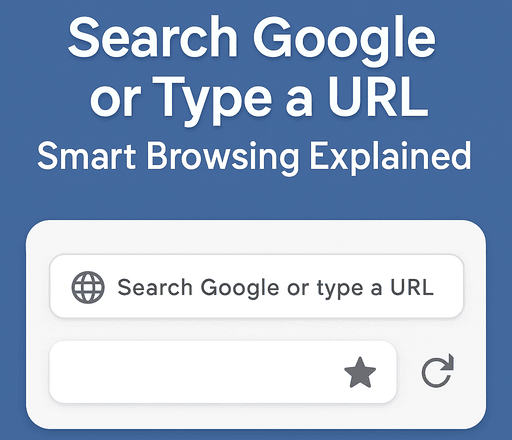If you use Chrome, Edge, Firefox, or any modern browser, you’ve definitely seen the phrase “Search Google or type a URL” sitting quietly in the address bar. Most of us don’t think twice about it – we simply start typing. But this small line represents one of the biggest shifts in how people use the internet.
Today, the browser’s address bar is no longer just a place to type website addresses. It has evolved into a smart search tool, command center, and shortcut hub, helping people navigate the web faster and with fewer clicks. In this article, we’ll unpack what “Search Google or type a URL” really means, why browsers use it, and how understanding it can make you a smarter and more efficient internet user.
What Does “Search Google or Type a URL” Actually Mean?
At its core, the message in the browser’s address bar tells you that the bar has two main functions:
- Search the web using Google
You can type any question, keyword, or phrase – just like you would in the Google search box. - Open a specific website directly
You can type a full web address (URL), likewww.youtube.comorhttps://openai.com.
This dual-purpose feature is often called the omnibox, because it combines searching, navigating, and suggesting all in one place.
Instead of using two separate fields – one for searching and one for URLs – the omnibox handles both. This makes browsing quicker, simpler, and more beginner-friendly.
Why Modern Browsers Use a Smart Address Bar
In the early days of the web, the address bar was strict and unforgiving. If you typed even one character wrong, the site wouldn’t load.
Today’s browsers are much smarter. Here’s why they changed:
1. People rarely type full website addresses now
Most users simply search for “Facebook” or “YouTube” instead of typing the full URL. Browsers adapted to this behavior.
2. Search engines dominate how we discover content
Google became the starting point for almost everything. Combining search directly into the browser made sense.
3. The address bar can now predict what you want
Browsers suggest autocomplete results, history entries, bookmarks, and trending searches.
4. It reduces clutter
One clean bar means a more minimal and modern interface.
So instead of deciding whether you need the search bar or the address bar, the browser decides for you.
How the Browser Decides Between Searching and Opening a URL
When you start typing, the browser immediately analyzes what you’re entering:
If it looks like a website
Example:
- facebook.com
- openai.com/blog
- https://a9kit.com
It assumes you want to visit a website directly.
If it looks like a search query
Example:
- “best laptops 2025”
- “how to fix error 500.30”
- “hotels near me”
It sends the text to Google (or your default search engine).
If it’s unclear
Browsers try to guess based on:
- Your browsing history
- Autocomplete patterns
- Common website names
- Saved bookmarks
If it still can’t decide, it usually treats your text as a search.
This smart guessing system makes the experience feel fast and seamless.
Benefits of Using the Omnibox (Smart Address Bar)
1. Saves Time
Instead of moving to Google.com, you just type your query directly.
One step instead of two.
2. Smarter Suggestions
The omnibox suggests:
- Your recent searches
- Websites you visit frequently
- Sites related to what you’re typing
- Auto-corrected options
This helps even if you’re not sure what you’re searching for.
3. Quick Actions
Many browsers let you use shortcuts. For example:
- Type weather -> see weather instantly
- Type calculator -> use it directly in the bar
- Type timer 10 mins -> timer starts
It’s like having a mini command center.
4. Search Inside Websites
You can type:
youtube.com cats
and Chrome will ask:
Press Tab to search YouTube directly.
This works for Amazon, Wikipedia, and many major websites.
Trending: Dropped Pin Explained: How to Drop a Pin on Google Maps
Why Some Users Get Confused by “Search Google or Type a URL”
Not everyone understands that the address bar performs multiple tasks. Here are common misconceptions:
1. Some think the browser forces them to use Google
But actually, you can change your default search engine to:
- Bing
- DuckDuckGo
- Yahoo
- Brave Search
2. Others think they must type “www” before a website
Modern browsers auto-complete this for you.
3. Some worry they typed something wrong
The message is simply a prompt, not an error.
4. People new to the internet think it’s part of Google’s website
It’s actually part of the browser, not Google itself.
How to Use the Smart Bar More Efficiently
Here are a few tricks that can make browsing even faster:
Use keywords to jump to common tools:
define word-> dictionaryweather city-> forecasttime city-> local timeconvert 100 usd to inr-> currency converter
Open a website faster
Type just the name:
youtube-> browser suggests youtube.comamazon-> browser takes you to Amazon
Search a site directly
amazon.com shoes -> search inside Amazon
wikipedia space -> search inside Wikipedia
Use shortcuts
Ctrl + L-> jumps to the address barCtrl + Enter->adds www . and .com automatically? your text-> forces a Google search
These small tricks save seconds that add up over time.
Why This Matters in 2025 and Beyond
As browsers continue evolving, the omnibox (smart address bar) will play an even bigger role. With AI integration, future versions will likely:
- Understand natural language commands
- Suggest answers without opening a new page
- Predict what you need before you finish typing
- Integrate with personal assistants
- Offer deeper customization
“Search Google or type a URL” is no longer a simple instruction – it’s the gateway to a more intuitive browsing experience.
Final Thoughts
The message “Search Google or type a URL” is something we see every day, but it represents a powerful shift in how we use the internet. The modern browser is smart enough to understand what you want – whether you’re searching for information, visiting a website, or using shortcuts to find answers faster.
Understanding how the omnibox works can make your browsing smoother, quicker, and far more efficient. So next time you open your browser and see that friendly message, you’ll know it’s not just a reminder: it’s your personal smart assistant waiting for your next move.