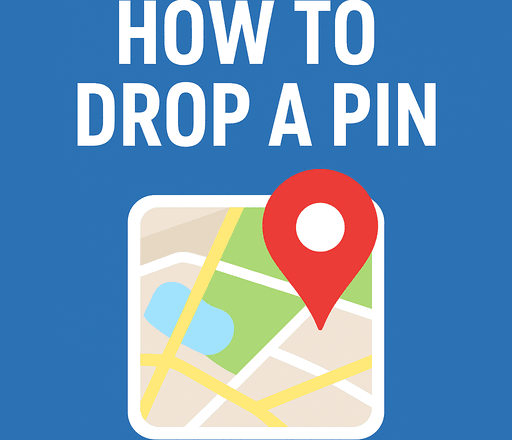Ever wondered how to drop a pin when you want to save or share a location? Whether you’re meeting a friend in a busy city, trying to remember the exact spot of a new café, or finding your way back to a hiking trail, dropping a pin can make navigation effortless. On apps like Google Maps or Apple Maps, this feature is so popular that many people even search for it online using terms like “dropped pin dropped pin” or simply “dropped pin.” But what does it actually mean?
In simple terms, a dropped pin is a digital marker placed on the map at a specific point. Once dropped, it helps you easily navigate back to that spot, save it for later, or instantly share the exact location with friends, family, or coworkers—removing the confusion of vague directions.
What Does a Dropped Pin Mean?
A dropped pin is simply a virtual marker you place on a digital map, like Google Maps or Apple Maps, to highlight a specific spot. Instead of relying on an address, the pin marks exact GPS coordinates, making it easier to save or share a location. People often search for “dropped pin dropped pin” when looking for guides, but it just means marking a point for quick navigation. Whether it’s a café, a trail, or a meeting point, a dropped pin ensures you never lose track of the place.
How to Drop a Pin on Google Maps (Step by Step)
Figuring out how to drop a pin on Google Maps is quick and straightforward, no matter what device you’re using. The steps work almost the same on Android, iPhone, or a desktop computer.
- Open Google Maps on your phone or browser. For best results, check that your GPS and internet are turned on.
- Find the spot you want and zoom in so the map shows the exact area—this gives you better accuracy, especially in busy streets or tight spaces.
- Press and hold the screen (on mobile) or click the location (on desktop). A pin will appear automatically on that point.
- You’ll now see options like Save, Share, or Directions. From here, you can bookmark the place, send it to a friend, or start navigating instantly.
That’s all it takes! Learning to drop a pin is a simple trick, but it can save time whenever you’re arranging a meetup, planning a trip, or marking an important location for later.
How to Drop a Pin on iPhone (Apple Maps)
Just like Google Maps, Apple Maps on the iPhone also allows you to quickly mark a specific spot using a dropped pin. The steps are simple, but the feature can be extremely handy when an address isn’t listed or when you’re trying to mark an exact point of interest. Here’s how to do it:
- Open Apple Maps on your iPhone. Make sure location services are turned on so the app can pinpoint your area accurately.
- Tap and hold the spot on the map where you want to place the pin. This could be anywhere—your current location, a meeting spot, or even a far-off place you’re planning to visit.
- Once you press and hold, a dropped pin will appear on that location. You’ll then see options to Save, Share, or Get Directions. You can store the pin for later, send it to a friend, or use it for quick navigation.
A dropped pin on Apple Maps is especially useful when addresses aren’t available—for example, when you’re trying to meet someone at a hiking trail, a remote beach, or a friend’s house in a newly built neighborhood that isn’t yet updated in the maps database. Instead of relying on vague directions, a simple pin ensures accuracy and saves time.
Why People Use Dropped Pins
Dropping a pin isn’t just about finding directions—it has become one of the most practical tools in modern navigation. Here are some common use cases where a dropped pin makes life easier:
- Meeting Spots: Instead of sending confusing or incomplete directions, you can simply drop a pin and share it. This eliminates the classic “I can’t find you” problem when meeting friends in a busy place like a mall or stadium.
- Travel Planning: Travelers often use dropped pins to bookmark restaurants, landmarks, or hidden gems they want to visit. It’s like creating your own digital travel guide, and it works offline too if you save the map.
- Navigation Without an Address: Not every location has a proper address. Think about hiking trails, remote beaches, or small rural villages. In such cases, dropping a pin gives you exact GPS coordinates so you can return without guessing.
- Work Purposes: For delivery drivers, dropped pins ensure packages reach the right doorstep. Real estate agents often send dropped pins for property visits, and field workers in construction or utilities rely on them to mark project sites.
So, when you see searches like “dropped pin dropped pin,” it shows just how valuable and common this feature is for everyday life. Whether it’s for personal convenience, travel, or professional use, knowing how to drop a pin is a small skill with big impact.
Worth Reading: Best Travel Planning Apps for iPhone and Android
How to Share a Dropped Pin with Others
Once you know how to drop a pin, the next step is sharing it with others. This feature comes in handy when you want someone to reach your exact location without the confusion of vague directions or long explanations. Here’s how you can do it:
- Tap the dropped pin on your map (Google Maps or Apple Maps).
- Select the Share option that appears.
- Choose your preferred method—WhatsApp, SMS, email, or even copy the link and paste it anywhere.
When the recipient opens the shared link, it will take them directly to the dropped pin on their map app, allowing them to navigate to that exact spot. This makes it far more reliable than typing out addresses, especially in areas where street names or numbers aren’t clear.
A lot of people don’t realize how powerful this small feature is until they try it. Imagine trying to meet friends at a large festival ground or guiding a cab driver to a small café in a busy market—sending a dropped pin solves the problem instantly.
Common Issues with Dropped Pins
Even though dropping a pin is a simple process, sometimes small issues can cause confusion. Here are a few common problems and how to fix them:
- Dropped pin not accurate?
If the pin doesn’t land exactly where you want, zoom in closer on the map before tapping or clicking. The more you zoom in, the more precise the dropped pin will be—especially useful in crowded areas with lots of buildings or intersecting roads.
- Pin not dropping on Apple Maps?
Sometimes Apple Maps may glitch or fail to place the pin. Restarting the app often solves the issue. If not, check for iOS updates, as older versions can occasionally cause compatibility problems.
- Accidentally dropped a pin?
Don’t worry—it happens often. Just tap “Remove Pin” (on Apple Maps) or drop a new pin on Google Maps. The old one will disappear, and you’ll have your correct location marked in seconds.
In short, most issues with dropped pins are minor and can be fixed quickly. Once you get used to the process, it becomes second nature, and you’ll wonder how you ever managed without it.
Conclusion: Why Learning How to Drop a Pin Matters
Knowing how to drop a pin is one of the most practical digital skills in today’s world. Whether you’re meeting friends, traveling, or saving hidden spots, a dropped pin ensures you never lose your way. And while many searches online appear as “dropped pin dropped pin”, the truth is simple: it’s just the easiest way to mark and share a location on your favorite map app.
FAQs About Dropped Pins
Q1: What does “dropped pin dropped pin” mean?
This phrase is a common but repetitive search query that people type when looking for guides on how to drop a pin. In reality, it doesn’t mean anything different—it simply reflects that users want to understand what a dropped pin is and how to use it on Google Maps or Apple Maps.
Q2: Can I drop a pin on desktop Google Maps?
Yes, absolutely. On desktop, you just need to click on the location where you want the pin to appear. Google Maps will drop a marker instantly, and you’ll see options to save, share, or start navigation. This is especially handy if you’re planning trips from a laptop and want to send locations to your phone later.
Q3: How accurate is a dropped pin?
A dropped pin is usually very accurate because it’s based on GPS coordinates. However, the accuracy can vary depending on how far you’ve zoomed in. For example, if you drop a pin while zoomed out, it might land on a general area rather than the exact spot. Zooming in closer ensures precise placement.
Q4: Can I save multiple dropped pins?
Yes, you can save multiple pins in the “Your Places” section of Google Maps. This is useful for organizing trips—like saving a list of restaurants to try, landmarks to visit, or locations for work. It turns your map into a personalized guidebook that you can access anytime.
Q5: How do I remove a dropped pin?
Removing a pin is simple. On mobile, tap the dropped pin and choose Remove. On the desktop, just right-click and clear it. If you accidentally dropped one in the wrong place, you can also drop a new pin on the correct spot, and the old one will disappear automatically.
Interested? : Best Online Shopping Apps for Savvy Shoppers