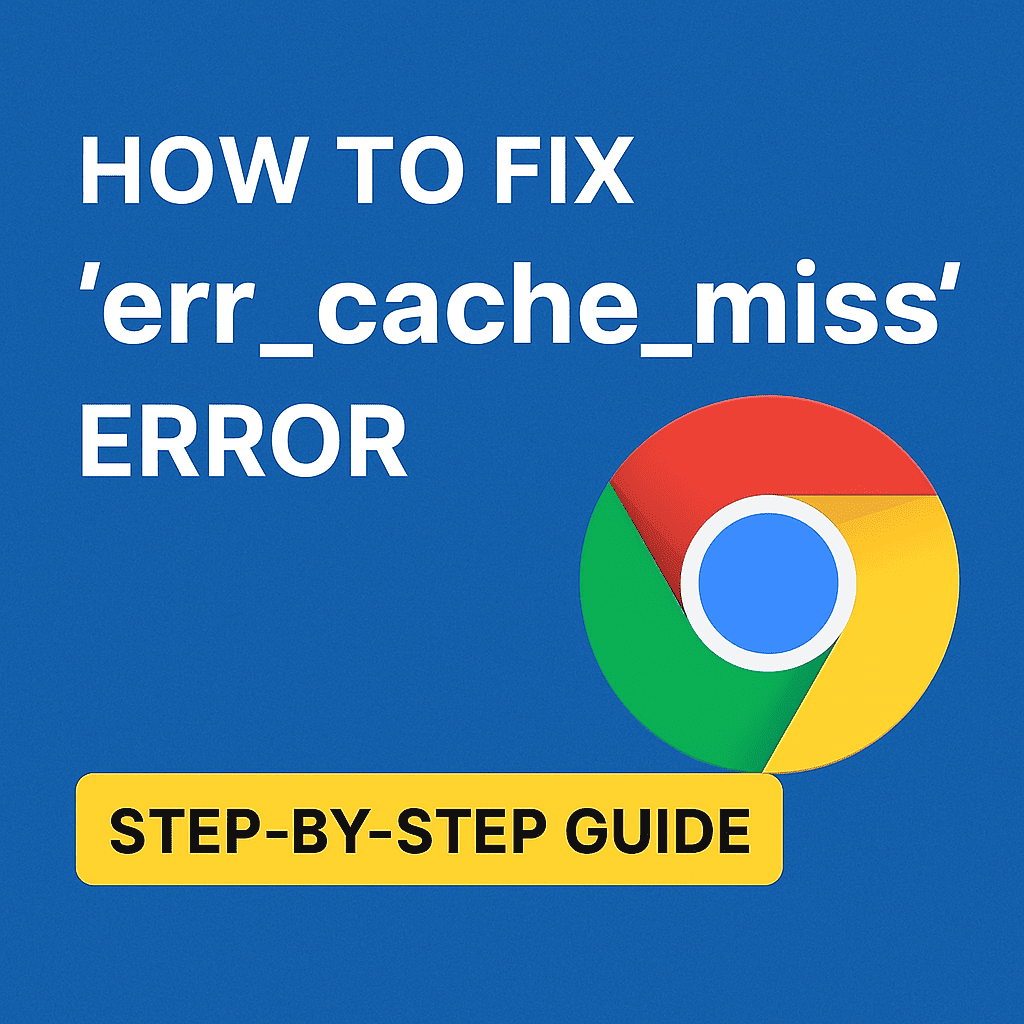If you’ve come across the err_cache_miss error (sometimes shown as net::err_cache_miss, err cache miss, or even “Needed to load the page: err_cache_miss”) while browsing in Google Chrome, you might wonder what it really means. In simple terms, it points to a caching problem—your browser couldn’t load the page or form data from its cache and had to request it again from the server. This issue can appear on different platforms, including Facebook or Android, and although it looks alarming, it’s actually a common and fixable error.
What is err_cache_miss?
The err_cache_miss error is a browser message that appears when Chrome struggles to load a webpage due to caching issues. Caching is designed to make browsing faster by storing files locally, but when something goes wrong—like outdated or corrupted cache – Chrome throws this error.
You may see it while:
- Reloading a page that contains form submissions.
- Submitting login or payment forms.
- Visiting dynamic sites like Facebook where data is constantly refreshed.
- Browsing on Android devices with unstable internet connections.
Causes of net::err_cache_miss
There are several reasons why this error appears in Chrome:
- Corrupt or outdated cache files stored in your browser.
- Incorrect cache headers from the website you’re visiting.
- Browser extensions interfering with requests.
- Unstable internet connection, common on mobile/Android devices.
- Chrome misconfiguration or outdated version.
How to Fix err_cache_miss in Chrome
✅ 1. Clear Browser Cache and Cookies
Often the quickest fix.
- Open Chrome settings.
- Go to Privacy and Security → Clear browsing data.
- Select Cached images and files and Cookies.
- Click Clear data.
✅ 2. Disable Extensions
Extensions like ad blockers or script managers may trigger this error.
- Go to chrome://extensions/ and disable suspicious extensions.
- Refresh the page to check if the problem is resolved.
✅ 3. Reset Chrome Settings
If the problem persists, reset Chrome to default.
- Go to Settings → Reset and clean up.
- Choose Restore settings to their original defaults.
✅ 4. Update Google Chrome
An outdated browser may not handle caching correctly.
- Check for updates via Settings → About Chrome.
- Install the latest version.
✅ 5. For Developers: Fix Cache-Control Headers
Sometimes the issue comes from the server-side. Developers may need to adjust Cache-Control headers to avoid conflicts when handling form submissions or dynamic content.
Explore next: Unveiling the World of 1377x: A Comprehensive Torrenting Platform
err_cache_miss on Facebook and Android
- On Facebook, this error often appears when refreshing or submitting forms, due to heavy dynamic caching. Clearing cookies usually resolves it.
- On Android devices, poor connectivity combined with cached data can trigger
net::err_cache_miss. Resetting Chrome or clearing app data often helps.
Preventing err_cache_miss in the Future
- Regularly clear cache and cookies.
- Keep Chrome up to date.
- Limit unnecessary extensions.
- Developers should configure proper caching headers.
Conclusion
The err_cache_miss error – whether you see it as net::err_cache_miss, “Needed to load the page err_cache_miss”, or just err cache miss – is not a serious problem. It simply indicates a caching issue in Chrome. The good news is that it’s easy to fix by clearing cache, disabling extensions, resetting settings, or updating Chrome. On platforms like Facebook and Android, the same troubleshooting steps apply. With the right approach, you can quickly resolve this error and get back to browsing without interruptions.
Check out: How Do I Stop Pop Up Ads on My Android Phone?
FAQs About err_cache_miss
❓ What does err_cache_miss mean?
Its meaning is simple: Chrome failed to load a webpage from its cache and needs to request the data again from the server. It’s not harmful, just a caching issue.
❓ Why am I seeing net::err_cache_miss in Chrome?
This error usually happens when you refresh a page that contains form data or when your browser cache is outdated. It can also be caused by browser extensions or poor internet connectivity.
❓ How do I fix this error?
You can fix it by:
- Clearing cache and cookies.
- Disabling extensions.
- Resetting Chrome settings.
- Updating your browser.
Developers may need to adjust caching headers on the server.
❓ Why does err_cache_miss appear on Facebook?
On Facebook, this error often happens when reloading pages with dynamic content. Clearing cookies and refreshing the browser usually fixes it.
❓ Why do I get err_cache_miss on Android?
On Android devices, the error appears due to unstable network connections combined with cached data. Clearing Chrome’s app data or updating the browser typically resolves it.
❓ Is it a virus?
No. This error is not due to a virus or malware. It’s simply a browser-side caching issue and can be resolved with basic troubleshooting.
Pro tip: How to Stop Ads on My Android Home Screen